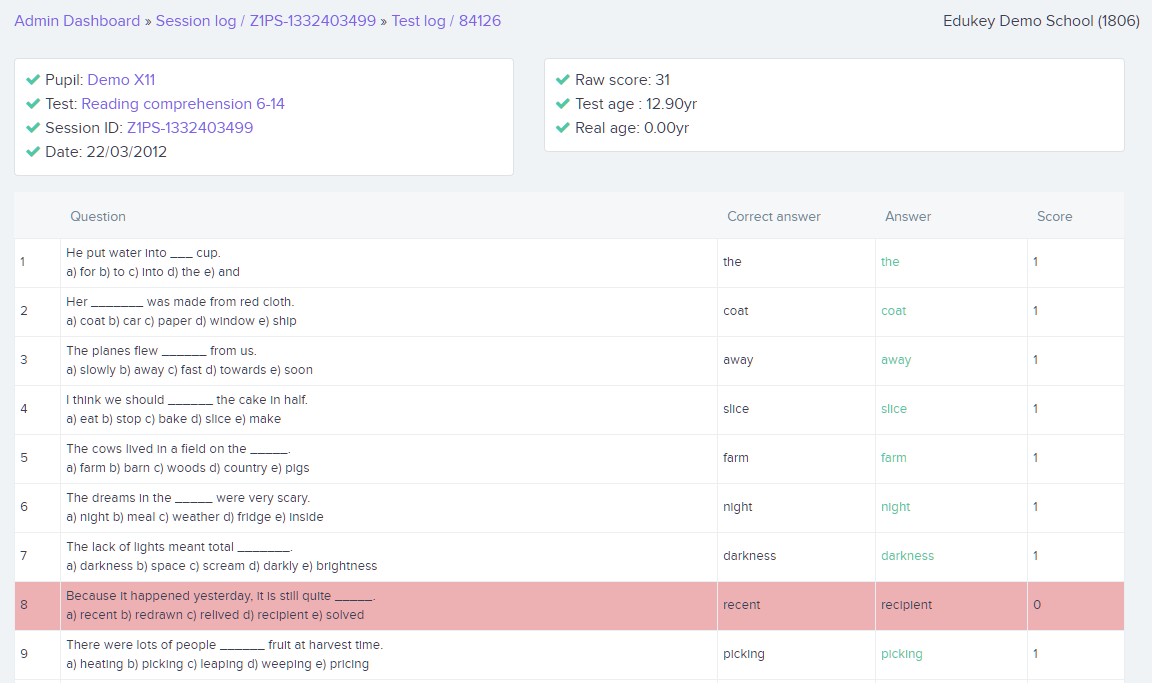How to view a pupil’s answers for a test
Once a pupil has taken a test, you can view the answers that they selected.
There are two methods of viewing a pupil’s answers in Literacy Assessment online:
Viewing answers from a pupil’s test results page
To view a pupil’s answers from their test results page, select Pupils from the navigation menu on the left hand side of the page.
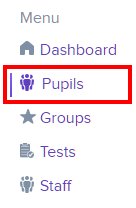
You will be presented with a list of pupils that have been added to Literacy Assessment Online. Click on the three dots menu next to the pupil of your choice.
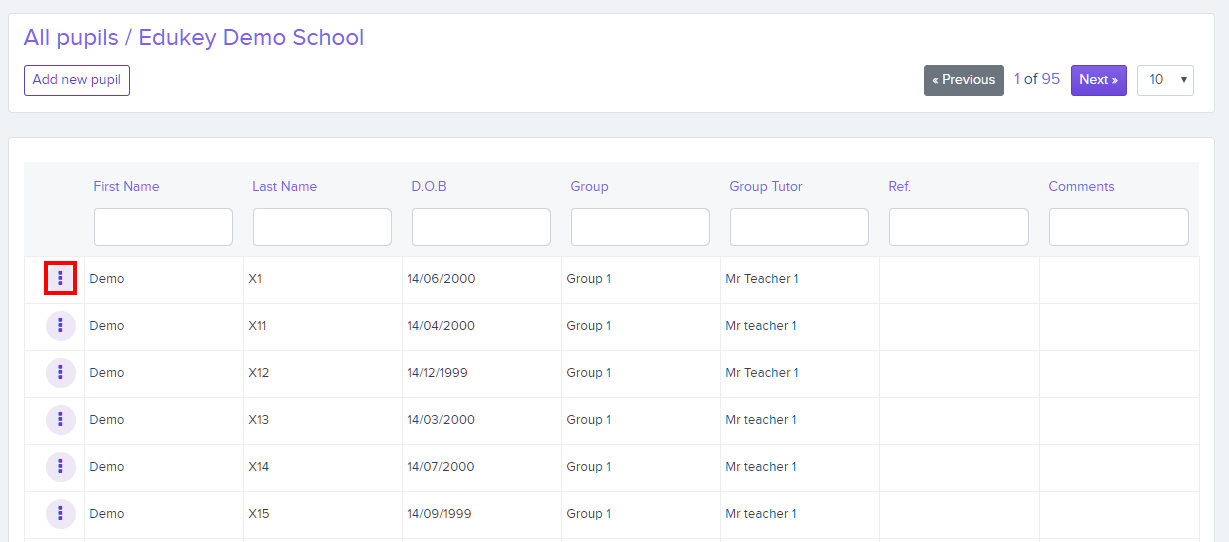
Next, select Tests from the list of available options.
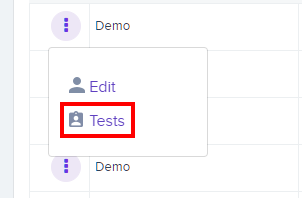
You will be presented with a list of tests that the pupil has taken. Scroll to the results table section of a test and click on the View button for a session.

Viewing answers from the test results page
To view a pupil’s answers from their test results page, select Tests from the navigation menu on the left hand side of the page.
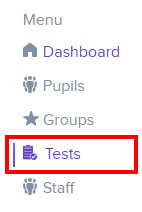
You will be presented with a list of your school’s available tests. Locate the test you wish to view answers for and click on the three dots menu in its row.
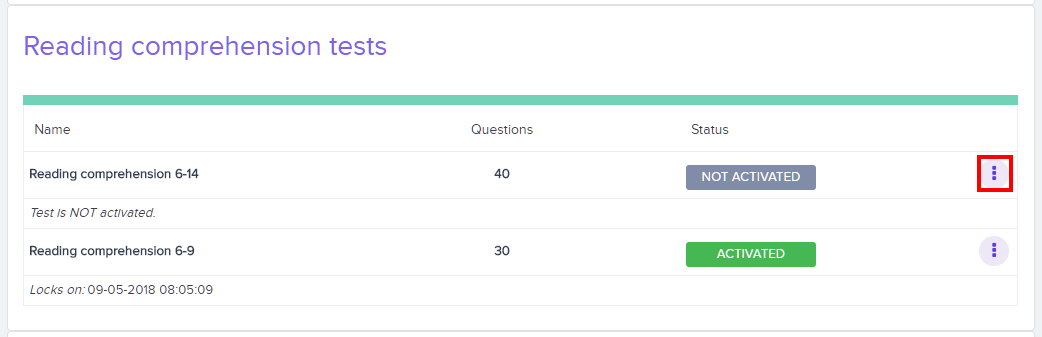
Click on Results in the resulting list of options.
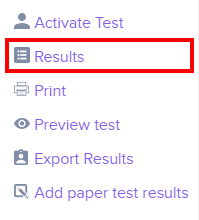
Click on an entry in the Session ID column in order to view the test results for that session.
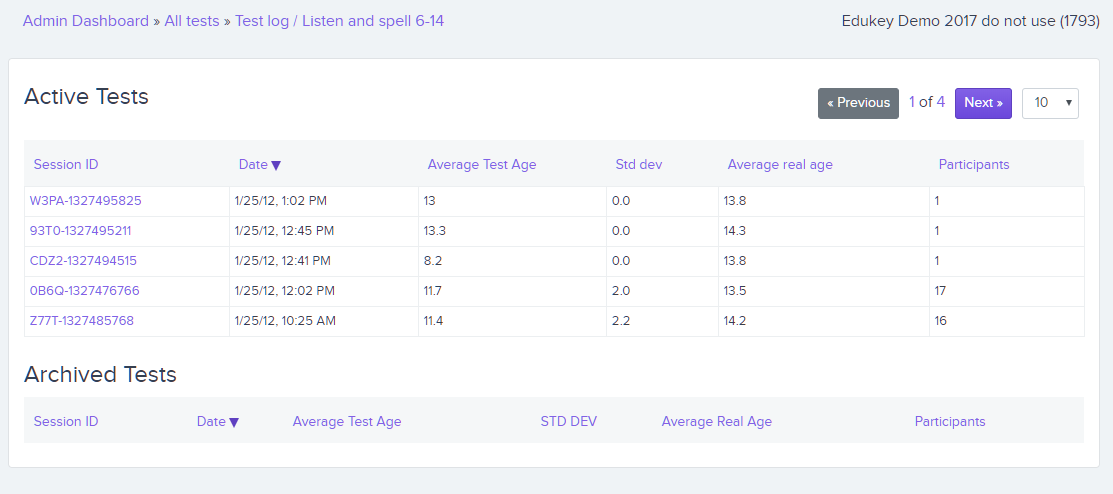
You will be redirected to the test results page. At the bottom of the page, click on the View answers button for the pupil of your choice.
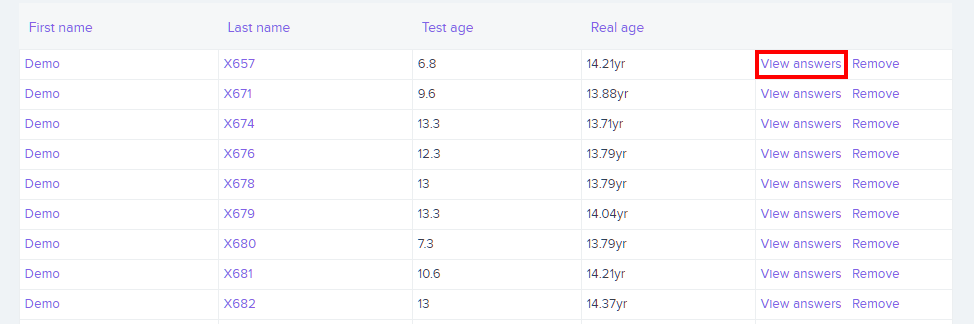
Comparing test answers
Both methods will take you to the answers page for the selected pupil.
The list of questions that made up the test will be displayed. The pupil’s answers are compared to the correct answer, with any incorrect answers appearing in red.