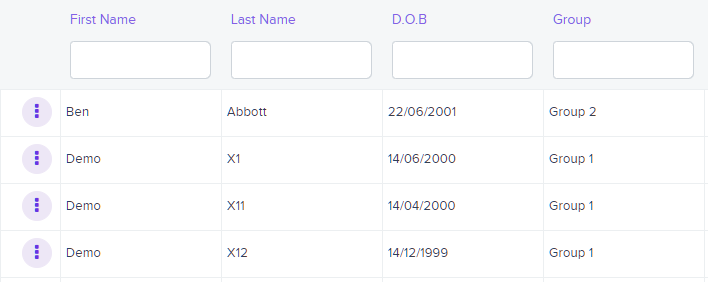How to add a new pupil
If your school’s Literacy Assessment Online account is linked up to your MIS, pupils will be automatically added to the software. If not, pupils will need to be added manually.
To add a new pupil to your school’s Literacy Assessment Online account, select Pupils from the navigation menu on the left hand side of the page.
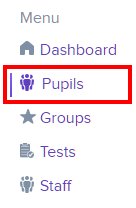
You will be presented with a list of pupils that have been added to Literacy Assessment Online. Click on the Add new pupil button above the list.
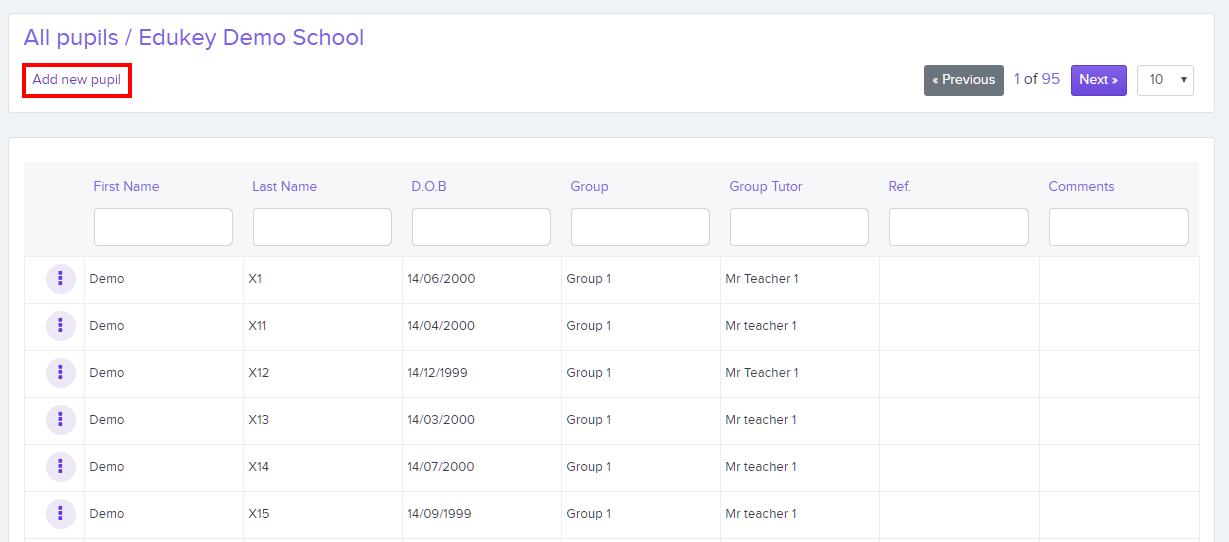
Next, enter the pupil’s details into the Add pupil form. Click on the Save changes button to finalise adding the pupil.
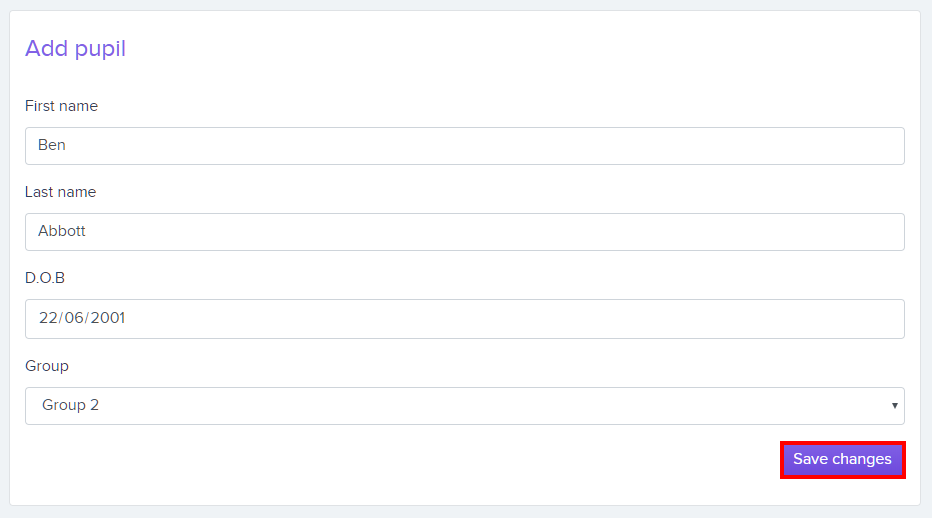
You will be redirected to a confirmation screen, indicating that the pupil was successfully added. To add another pupil, click on the Create Another button.
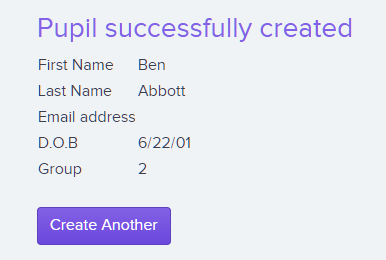
The added pupil will now appear within the All pupils list.